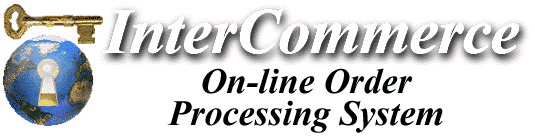

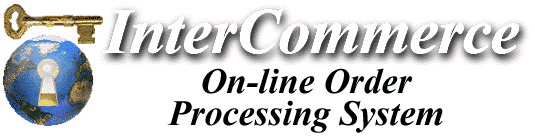

Introduction
The VOE (Virtual Ordering Engine, known affectionally by all of us as "The Engine"®) recognizes a number of standard commands, which correspond to all the major functions: adding an item to the basket, going to the check-out, etc. You control these features by embedding HTML references to invoke the Engine in your web pages. The ordering system takes care of all the gory details, such as identifying the user's browser type and abilities, creating a temporary shopping basket if they've never been there before, and handling all the maintenance. All you need to worry about are a few basic functions - everything else is transparent!
As a result of the Engine's flexibility and power, there are a number of ways to reference our system. You can opt to use the virtual shopping basket ability, or simply allow users to select a set of products and jump straight to the ordering section.
We recommend that you read through this section and familiarize yourself with how the Engine works and how it is referenced. Other sections will give you specific examples that you can learn from, or copy and modify for use on your site. If any of this seems confusing at first, don't worry. The system is very simple to use - explaining it is probably the most difficult part.
It is assumed that you have at least a little bit of experience with HTML. It's not required of course, because you can use some of our sample sites as templates, but note that we're not getting into teaching HTML in this tutorial. We're focusing on specific HTML commands which are relevant to using the Engine.
In the basic scenario, you run your own site on your server; the Engine resides on ICorp's network. For certain functions relating to ordering, the user temporarily connects to the Engine, processes a transaction, and then returns to your site.
Here is an outline of what the Engine does when invoked:
Every time you invoke the Engine, you need to identify who you are (as a merchant). You do this by specifying your "Vendor ID" as part of the URL reference (or a hidden field in a FORM). When you register with ICorp, you'll receive a Vendor ID. This ID corresponds to a special configuration file we set up which tells the system how to behave, where your data is stored, who receives the final orders, any special customization, etc.
The Vendor ID is typically specified in the format of: c_MyID (a lowercase "c", followed by an underscore character "_" and then your actual ID). Since there is more than one way to invoke the engine, you'll note there is more than one way of specifying the Vendor ID.
On the simplest level, you can make use of two basic Engine functions: adding items to the shopping basket, and purchasing the items in the basket.
The latter command (purchase products, also known as "going to the check-out") is very straightforward. You simply add a URL to your page like the one below:
<A HREF="http://order.icorp.net/mpr/mo?check+c_sample">Order products in my Basket!</A>
When the user clicks on the above URL, the Engine takes over and proceeds with the order process - it's as simple as that!
Let's take a look at what happens; click the URL below. Note that it's likely that unless you've perused the sample application, it will say "Your shopping basket is empty."
At this point, just take a quick look, and then hit BACK on your browser. There's no sense in going off-tangent in the tutorial. This demonstrates how easy it is to add a simple URL to your page and instantly "plug-in" the ordering abilities.
In the next section, commands to add items to your basket are described.